Downloading Latest Java Archive
Download latest Java SE Development Kit 8 release from its official download page or use following commands to download from shell.
For 64Bit
cd /opt/ wget --no-cookies --no-check-certificate --header "Cookie: gpw_e24=http%3A%2F%2Fwww.oracle.com%2F; oraclelicense=accept-securebackup-cookie" "http://download.oracle.com/otn-pub/java/jdk/8u91-b14/jdk-8u91-linux-x64.tar.gz" tar xzf jdk-8u91-linux-x64.tar.gz
For 32Bit
cd /opt/ wget --no-cookies --no-check-certificate --header "Cookie: gpw_e24=http%3A%2F%2Fwww.oracle.com%2F; oraclelicense=accept-securebackup-cookie" "http://download.oracle.com/otn-pub/java/jdk/8u91-b14/jdk-8u91-linux-i586.tar.gz" tar xzf jdk-8u91-linux-i586.tar.gz
Install Java with Alternatives
After extracting archive file use alternatives command to install it. alternatives command is available in chkconfig package.
cd /opt/jdk1.8.0_91/ alternatives --install /usr/bin/java java /opt/jdk1.8.0_91/bin/java 2 alternatives --config java There are 3 programs which provide 'java'. Selection Command ----------------------------------------------- *+ 1 /opt/jdk1.8.0_91/bin/java Enter to keep the current selection[+], or type selection number: 1
At this point JAVA 8 has been successfully installed on your system. We also recommend to setup javac and jar commands path using alternatives
alternatives --install /usr/bin/jar jar /opt/jdk1.8.0_91/bin/jar 2 alternatives --install /usr/bin/javac javac /opt/jdk1.8.0_91/bin/javac 2 alternatives --set jar /opt/jdk1.8.0_91/bin/jar alternatives --set javac /opt/jdk1.8.0_91/bin/javac
Check Installed Java Version
Check the installed Java version on your system using following command.
root@yusky ~# java -version java version "1.8.0_91" Java(TM) SE Runtime Environment (build 1.8.0_91-b14) Java HotSpot(TM) 64-Bit Server VM (build 25.91-b14, mixed mode)
Configuring Environment Variables
Most of Java based application’s uses environment variables to work. Set the Java environment variables using following commands
export JAVA_HOME=/opt/jdk1.8.0_91
export JRE_HOME=/opt/jdk1.8.0_91/jre
export PATH=$PATH:/opt/jdk1.8.0_91/bin:/opt/jdk1.8.0_91/jre/bin
Also put all above environment variables in /etc/environment file for auto loading on system boot.
Note:-bash: /usr/bin/java: cannot execute binary file 显示这个的话是安装的版本与系统版本不符.
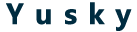
评论(4)
还是压缩包的方式好,想在哪个目录,就在那个目录。
对于我等菜鸟来说,还是这个比较爽。 这个貌似也并没有限定目录。只是执行命令的时候命令稍微要修改下。
博客模版是dux几点几的,我也喜欢这个模版。难道是dux pro?。和51黑莓那个站的模版一模一样
1.2的,我也不知道是不是pro的。 准备换了